Control Tower v22.0.0 - Operations Guide
Basic Steps |
Scroll |
This below section describes the basic steps required to set up each feature of the application.
Main modules
A navigation menu bar consisting of all the main modules and its subsections is displayed right below the header section.
•Home
•Purchase Order
•Transport Order
•Track & Trace
•Report
•Your Profile
•System Management
Each main menu will have sub-menus associated with it which would be displayed when user mouse hover on menu or sub-menu modules.
Example: On clicking System Management, the sub-modules appear. These sub-modules have next level sub-modules, which are expanded by clicking each of the sub-modules.
On clicking the Configuration, next level sub-modules appear.
By clicking each of these next level sub-modules, again the list expands.
Actions
These actions help the user to perform the following activities:
List All
The system displays all the records in list.
Search
To search the specific item
1.Click [Search].
A screen appears with search parameters.
2.Enter the search parameters.
3.Click [Reset] to clear the data entered.
4.Click [Back] to navigate back to main screen.
5.After entering the details, click [Search], which appears on the next screen again.
6.List of required items appears on the next screen.
View
Click on each menu item in the list to view the list of items.
Modify/Remove
To modify the item
1.Click on each item in the list.
Details entered for that item appear in the next screen.
2.Modify the required field.
3.Click [Save] to save the record.
4.Click [Remove] to delete the record.
5.Click [Back] to navigate back to main screen.
Add New
To add the new item
1.Click [New].
A screen appears to enter the details.
2.Enter the mandatory fields.
3.Click [Save], to save the record.
In any of the above cases, on saving the record a confirmation message appears, which is highlighted in red color on the top of the screen as “The record has been saved”.
Some of the sub-module pages have Quick Links field, which helps to add more information to the record. This quick link field appears on the top right-hand side of the screen.
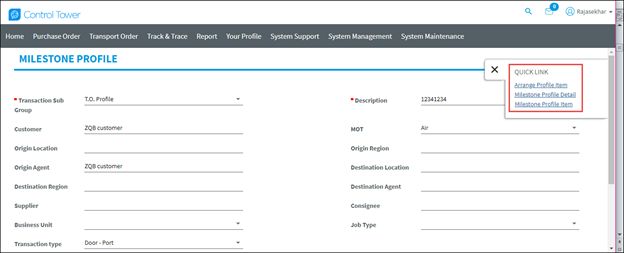
Each of this quick link information requires actions such as view, modify, and add new options. These actions are as similar as the basic steps explained above.
When quick link pages have no record, a message appears as “No matching records found.” There is an option to add the details. After adding the details, the list of details appears.