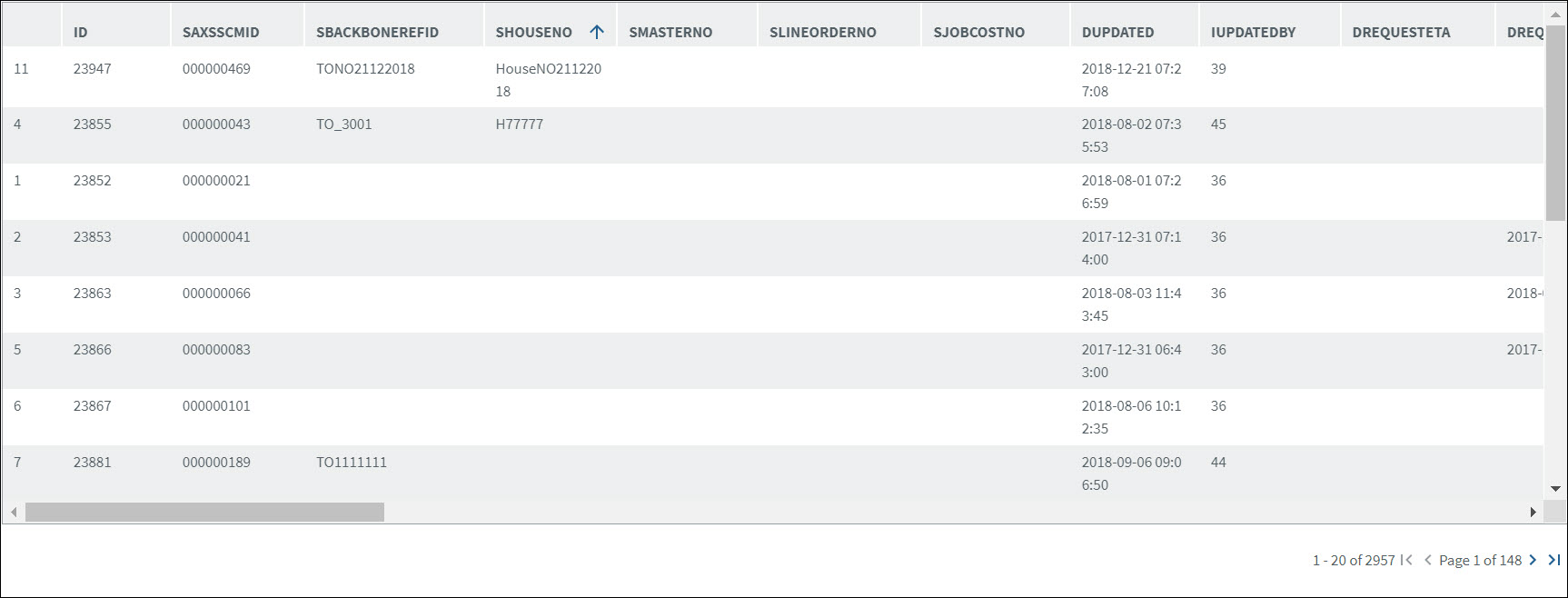Control Tower v22.0.0 - Operations Guide
Version 21.2.1 |
Scroll |
Note: The Item reference numbers in the document are from the BluJay Solutions Control Tower issue tracking system and are intended for use by BluJay Solutions Support.
Feature Enhancements
Item Ref. |
Summary |
|||||||||||||||||||||||||||||||||||||||||||||||
|---|---|---|---|---|---|---|---|---|---|---|---|---|---|---|---|---|---|---|---|---|---|---|---|---|---|---|---|---|---|---|---|---|---|---|---|---|---|---|---|---|---|---|---|---|---|---|---|---|
KCT-17401 |
Consideration of Confidentiality flag in DM Index Notifications
What’s New: Enhanced the system to consider Confidentiality flag in index notifications received from DM for the documents uploaded by external systems.
Summary: When confidential documents are uploaded or sent to DM from external systems (TMFF or CMUS), the DM sends an index XML with confidential flag to Control Tower. The confidential documents are visible to the users based on the privileged setting against them. On NEW USER/USER screens: •If the Privileged toggle switch is set to YES, the user can view/access the confidential documents. •If the Privileged toggle switch is set to NO, user cannot access confidential documents. Note: The Privileged option will be enabled only when Company Relation toggle switch is enabled, and Company Relation field is not null on the USER creation screen. The Control Tower still considers the existing configuration, i.e., Import document access to Role/Company Relation as its first check in providing access to documents to the users. Please note that the users who have access to confidential documents can share the confidential documents through the following options without any restrictions: •Add Remarks > Send Email (Import & Fileshare) •“Send an email with documents” system function |
|||||||||||||||||||||||||||||||||||||||||||||||
KCT-17402 |
Customs XSD Enhancement
What’s New: When a Customs order is tracked in Control Tower, party and respective address details of the C.O. shipment are now shown as per the details received in Customs Management-US shipment XML.
Summary: As part of the enhancement, the following changes have been done.
XSD Changes: The following tags are added to the Customs XSD to accommodate the address details.
PartyID tag in the Entity segment is now optional.
Database Changes: The following fields/columns are added to the tblisfparties Database table: •SCONTACTNAME •STAXREGNO1 •STAXREGNO2
Mapping Changes: •Manufacturer party mapping is moved from <ManufacturerID> tag of Customs Management-US XML to <ShipmentParties> with code as MF. •Address data is now mapped to remaining party types as well, i.e., Customer, Importer and Consignee. •Supplier party mapping has been newly added. If the supplier party is available in Customs Management-US XML, the same will be populated on Customs Parties Track & Trace screen.
UI Changes: On Customs Parties quick link screen of Track & Trace: •ID TYPE, ID NUM and ISSUECOUNTRY fields have been removed as default fields. •IRS No field is newly added – Data for this field is fetched from the TaxRegNo1 tag of Customs XSD.
How it works: •If address information is available in Customs Management-US XML, the same will be populated on the Track & Trace screen of Control Tower. •If partial address information is available in Customs Management-US XML, the same partial information will be populated on the Track & Trace screen (No values from database will be defaulted). •If address information is not available in Customs Management-US XML, the address information of the respective Party ID is fetched from the Party/Company database table. •If address information is not available in Customs Management-US XML and the Party ID sent by Customs Management-US is also not matching with any of the parties in Control Tower’s database, then the party will be inserted as per role without address.
|
|||||||||||||||||||||||||||||||||||||||||||||||
KCT-17539 |
Download option on DATA RETRIEVAL screen
What’s New: Users can now download the database records retrieved using SQL query to an excel sheet. The results view of the database records has also been enhanced.
Summary: A new option [DOWNLOAD TO EXCEL] is added on the DATABASE RETRIEVAL screen.
•When a user enters the SQL statement and clicks [DOWNLOAD TO EXCEL] button, an excel sheet with the resulted records will be downloaded. •When a user clicks any of the [DOWNLOAD TO EXCEL] or [EXECUTE] buttons without entering the SQL statement, a message “Please enter SQL statement” will be displayed on the screen. •When a user enters incorrect SQL statement and clicks any of the buttons, a message “Invalid SQL statement, please enter a valid statement and try again” will be displayed on the screen. •When an incorrect table name is entered in the SQL statement and clicked any of the buttons on the screen, a message “table or view does not exist” will be displayed. •If there are no results for the SQL statement, a message “No records found” will be displayed. •When a user executes the query, the user can still download the resulted records by clicking the [DOWNLOAD TO EXCEL] button. •The name of the excel sheet will be in “DB_Records_YYYYMMDD_HHMM” format.
Data retrieval results are now displayed on the same screen in grid table format. •If the results exceed 20 records, pagination will be enabled on the screen. Users can use relevant pagination buttons to view next, last, previous or first page of records. The page results can also be sorted by column by clicking on the column header, i.e., the data on the same page will only be sorted and it doesn’t apply to all the pages.
|
|||||||||||||||||||||||||||||||||||||||||||||||
KCT-17557 |
Search Alert Profiles by Description
What’s New: Users can now search Alert Profiles based on description as well. A new text field Description has been added on the ALERT PROFILE search screen.
•When a user enters description on the screen and clicks [SEARCH], the alert profiles containing the description will be displayed. •The field does not allow users to enter more than 500 characters. •If there are no matching alert profiles with the description entered, a message “No matching records found” will be displayed on the screen.
|
Bug Fixes
Item Ref. |
Summary |
|---|---|
KCT-17591 |
Issue: When Track & Trace search is performed on Customs entity, users can view the details of a shipment from the search results list by selecting it. However, the users cannot navigate back to the search results screen from the detailed shipment screen.
Solution: The File Number reference on Customer Header tab is changed to hyperlink. Users can now navigate back to the Track & Trace search results screen from the detailed shipment screen by clicking the File Number label link on Customs Header tab.
Also, when a Track & Trace search fetches single shipment result, clicking the File Number label on Customs Header tab will navigate back the user to Track & Trace search page. |
KCT-17632 |
Issue: The resulted records of Track & Trace and UDR are different when search is performed with same criteria.
Bug Cause: UDR has additional conditions which are limiting the records in the search result.
Solution: The issue has been addressed. Track & Trace and UDR searches are now generating the same results when searched with same criteria. |
KCT-17636 |
Issue: Few Party import files from TMFF are not being processed in Control Tower.
Bug Cause: Multiple <AttentionAddr> tags in the Party export files from TMFF are causing the file error.
Solution: Enhanced the code to handle Party import files from TMFF with more than one <AttentionAddr> block. |