Control Tower v22.0.0 - Operations Guide
Task List |
Scroll |
Clicking on this tab, the system displays the Purchase Order records and Transport Order records for which the logged in user’s role is the responsible party.
The system displays the Filter to-do list, Global Link, User Link and File Share.
Filter to-do List
Filter to-do List is displayed at the top of the screen. By clicking Filter to-do List, it expands to filter the particular P.O or T.O record available on the dashboard.
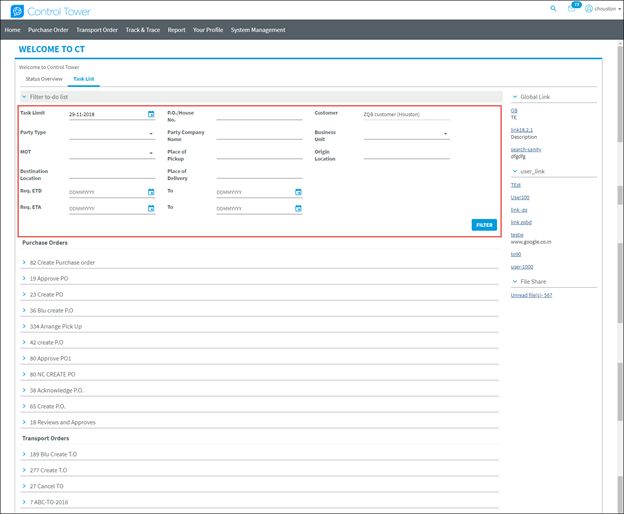
Note:
•Date fields on Filter to-do List screen allow manual date entry also.
•Filter to do List date fields are allowed to enter date only.
If the user enters both date & time, then the system alerts a user with "Invalid format entered" message.
If the user clicks a column once, the values are organized in ascending order. By clicking the same column again the values are re-organized in descending order.
The to-do list columns can be defined and dynamically designed in the user’s profile according to which the to-do list columns will be displayed.
Global Link
Admin User can also view link created by General users in List All page. Admin user can edit or remove the link created by the General User. The modification reflects in the home page of both the users accordingly.
User Link
General Users can configure links, which appears in List All and Home Page. The user can edit or remove the link.
The user can minimize (-) and maximize (+) the functions whenever required while dealing with PO or TO transactions.
File Share
Unread Files
Click [Unread files] to download files as a batch. The user can download all unread PO, TO or Customs files based on selection instead of single PO, TO or Customs file.
When the user clicks Unread files from Home screen, the system navigates to File Share screen with unread files. The Search and Download buttons are also available.
File Share screen
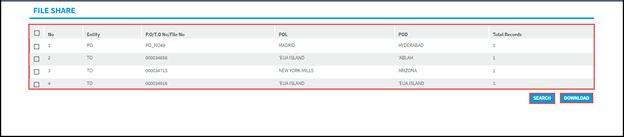
If the user wants to select all the records, choose the Select check box on top of the list.
If you want to select the single record, select the check box against each PO or TO.
Note: Label name is changed from P.O/T.O No. to PO/TO/File No.
Download:
If the user selects PO/TO fileshare records and clicks Download, the system downloads all unread files against selected POs/TOs.
Note:
•If the user clicks download without selecting any record from the list, the system prompts a user Please select at least one record to download.
•When the user downloads multiple files from Unread Files link on the Home Page, the name of the Zip file is renamed to "Documents". The respective documents in the P.O./T.O./C.O will be added and downloaded as a Zip file with the name “Documents”.
The system inserts downloaded record against each downloaded record in PO/TO File Share.
Search:
Click [Search], it displays FILESHARE Search screen.
Search criteria options:
Search Scope for TO, PO or Customs. The user is allowed to select any one option to download files. By default TO is selected
Return: All unread files option is selected by default.
Search for Shipment with: The user can select criteria from drop down. Based on Search Scope selected (PO, TO or customs) Add Criteria is filtered.
If Search scope is selected as T.O, then TO related criteria fields flow in search criteria drop down.
If Search scope is selected as P.O, then PO related criteria flow in search criteria drop down.
If Search scope is selected as Customs, then Customs related criteria flow in search criteria drop down.