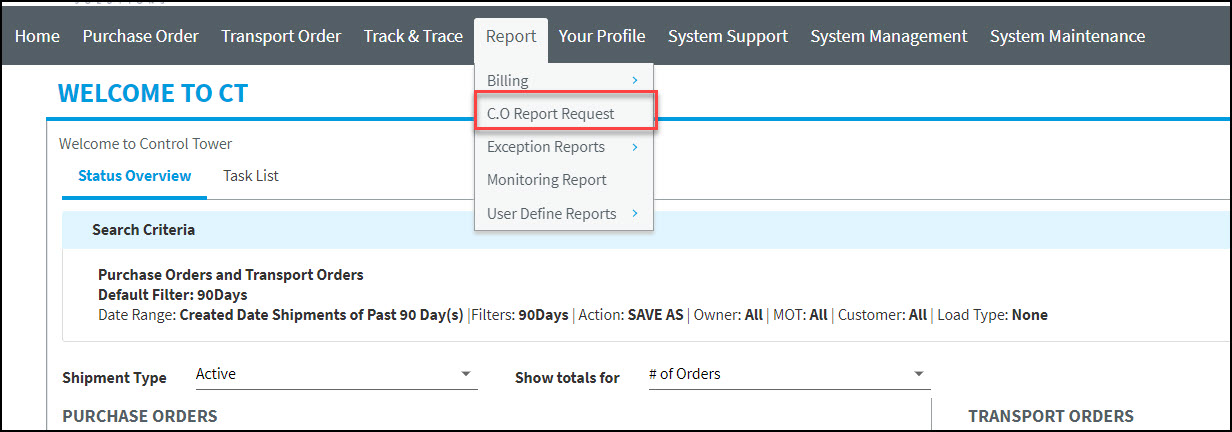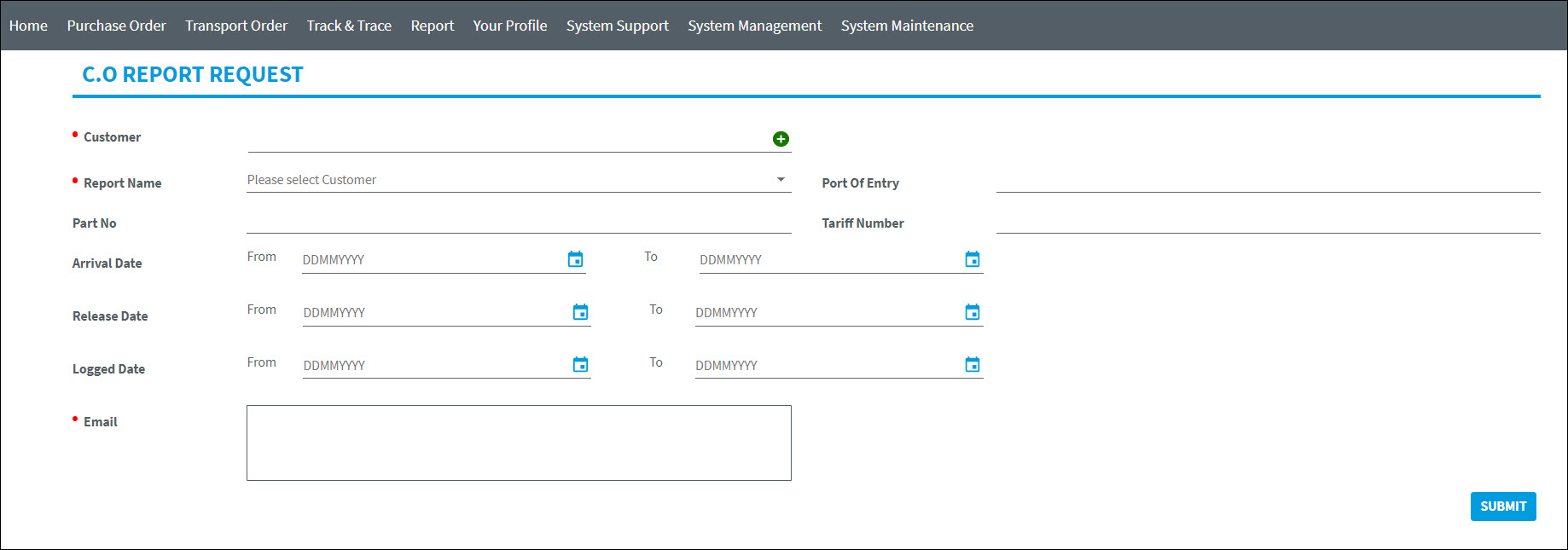Control Tower v22.0.0 - Operations Guide
Version 21.1.1 |
Scroll |
Note: The Item reference numbers in the document are from the BluJay Solutions Control Tower issue tracking system and are intended for use by BluJay Solutions Support.
CT - CMUS Integration
Item Ref. |
Summary |
||||||||||||||||||||||||||||||||||||||||
|---|---|---|---|---|---|---|---|---|---|---|---|---|---|---|---|---|---|---|---|---|---|---|---|---|---|---|---|---|---|---|---|---|---|---|---|---|---|---|---|---|---|
KCT-17233
|
New Option to Request Report from CMUS
What’s New: Users can now request required report from CMUS through Control Tower.
Summary: A new sub-menu option C.O Report Request has been added under Report menu.
Visibility of the sub-menu option is controlled using the Manage Module/Screen module •System Support > System > Module / Screen > Manage Module/Screen > Report > C.O Report Request
User access permissions of the sub-menu option are controlled using Security Settings module •System Support > System > Module / Screen > Security Settings > Report > C.O Report Request
As part of this integration, the following CMUS Request Report Webservice details need to be maintained in properties file of respective tenant. •Webservice URL •Username (eg: WebserviceUsername) •Password (eg: Webservicepassword)
To request a report, enter/select the details on the C.O REPORT REQUEST screen and click [SUBMIT].
CMUS webservice will be called to generate a report based on the details provided on the C.O REPORT REQUEST screen. If the request is successful, the report will be generated and sent to the Email IDs provided on the screen. The webservice request to CMUS follows only JSON format. The fields on the C.O REPORT REQUEST screen are pre-defined and not configurable.
Field Description:
|
Feature Enhancement
Item Ref. |
Summary |
KCT-17221 |
Enhancement of T.O Import_KEF and Status XSDs to Integrate with KEF
What’s Existing: When a T.O with Status update XML was received by Control Tower, and if the same T.O was already available in DB, both T.O and Status would be updated against T.O.
What’s New: Now, T.O with Status details are updated based on the last updated date so that when a duplicate XML is received by Control Tower, the same can be either ignored or updated based on last updated date.
Summary: Update through XML import is now dependent on external systems’ Updated Date received in XML/Webservice.
Database Changes A new field has been added with Date type in the below table. The field is non-mandatory. Tblmilestoneevent > DateUpdated The existing field i.e., tbltovarious > ddateupdated is used to record T.O updated date.
XSD Changes The existing field DateUpdated is used to record updated date on a T.O Import_KEF. A new field DateUpdated has been added in XSDs of T.O_Import_KEF and Status for status update date. The field is optional. •T.O Import > TransportOrderVariousDates > DateUpdated (existing element) •T.O Import > Status > StatusInfo > DateUpdated (new element) •Status > StatusInfo > DateUpdated (new element) Axsscm Properties File: T.O. and Status updates are controlled based on External system format option in axsscm properties file. If the value is set to Y, the updates are controlled based on updated date received in XML. If the value is set to N, then the new field will not have any impact on controlling updates based on the updated date.
Dynamic Screen: The DateUpdated field (tbltovarious > ddateupdated) is defaulted to view mode only on the dynamic screen even though it is configured as edit=yes.
T.O Control Import: The Date Updated field has been removed from T.O Various Dates IMPORT CRITERIA group. The T.O Control Import system parameter does not have impact on the updates anymore when it is set to Y.
Excel Upload This enhancement doesn’t have any impact on excel upload that creates a new T.O.
Updating an existing T.O through excel upload is controlled by system parameter (TOUploadAllowModify). •If the system parameter is set to No, the updates for T.O. are not allowed through excel upload. •If the system parameter is set to Yes, the updates for T.O. are allowed through excel upload. No other conditions are considered in this case as this is T.O XML without status/milestone details.
Conditions to ignore or update the T.O/Status: •When a T.O with Status is received for the first time with or without updated date, the record will be inserted. •When an updated date is received in the update and if the data is null in DB, the transaction/Status will be updated. •When an updated date is received in the update and if the value in DB is less than the received date, the transaction/Status will be updated. •When an updated date is received in the update and if the value in DB is greater than the received date, the update will be ignored, i.e., the transaction/status will not be updated. •When an update is received without updated date, the update will be ignored. |
Bug Fix
Item Ref. |
Summary |
|---|---|
KCT-16907
|
Issue: Control Tower was showing the dates of Milestones in the incorrect format, i.e., DD.MM.YYYY format, when it was accessed through public URL.
Solution: The issue has been addressed. Now, Control Tower when accessed through public URL displays the date (in all date fields) in the correct format, i.e., as per 'Default Date Format' system parameter.
|